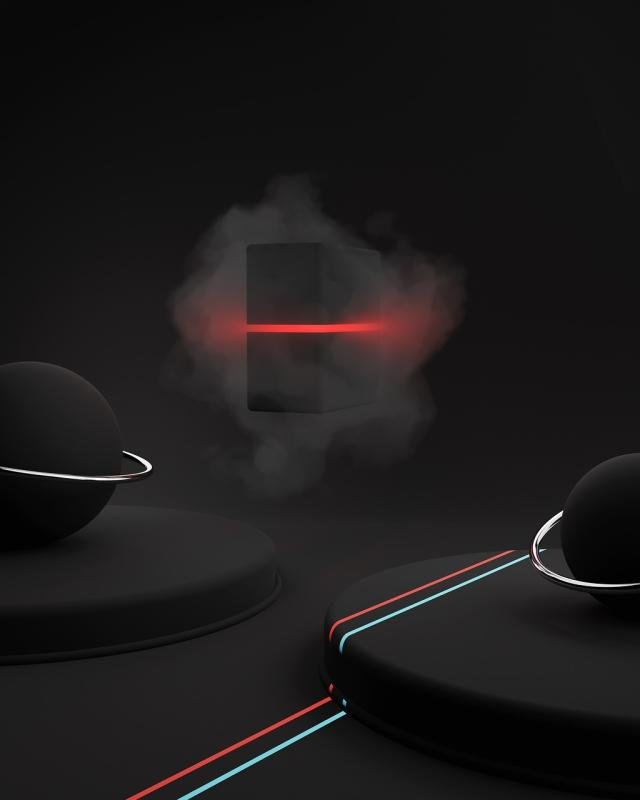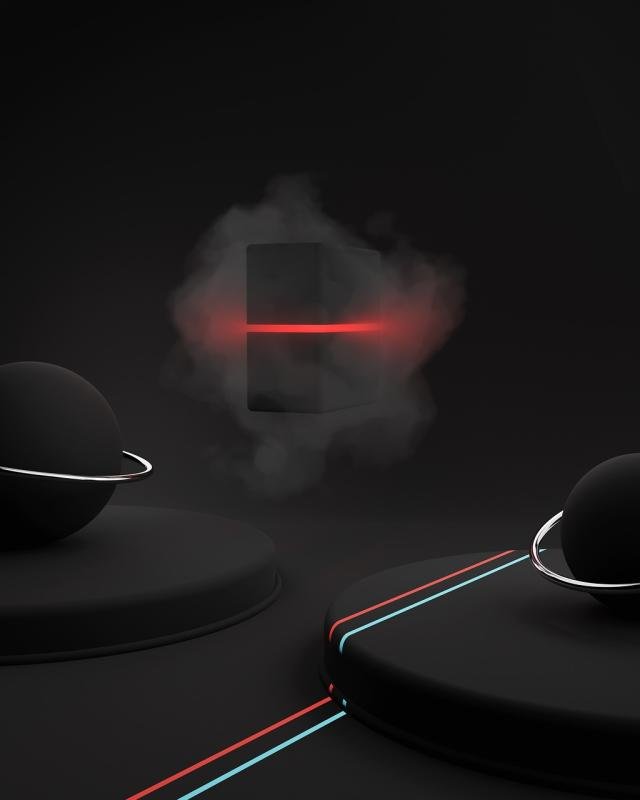3D printing can be a lot of fun, but sometimes things don’t go as planned. If you're facing issues, don’t panic! Here's a quick guide on some common problems you might encounter during your 3D printer troubleshooting.
First off, you might find that your prints aren't sticking to the build plate. This happens a lot! A good starting point is to clean the build plate. Use a bit of isopropyl alcohol to remove any oils or dust. If that doesn’t work, try adjusting your bed level. A leveled build plate can make a huge difference.
Another common issue is stringing, where you see thin strands of plastic connecting different parts of your print. This usually means your retraction settings need some tweaking. Increasing your retraction speed or distance can help. Don’t forget to check your printing temperature as well; lowering it a bit might also reduce stringing.
If your prints look uneven or have gaps, you should check the extrusion settings. Make sure your filament is feeding smoothly without any obstructions. Also, a clogged nozzle can lead to problems. Cleaning or replacing the nozzle can solve this issue easily.
Lastly, if you notice weird bumps or blobs on your prints, your cooling settings might be off. Make sure your cooling fan is running properly. Adjusting your fan speed can help with layer adhesion and improve the overall look of your prints. Keep these tips handy for effective 3D printer troubleshooting and get back to creating amazing designs!
Settings That Make a Big Difference
When it comes to 3D printer troubleshooting, the right settings can change everything. Small adjustments can turn frustrating print fails into smooth, perfect prints. Let’s dive into a few settings that can make a big difference.
First up is the temperature. This is a crucial one that often gets overlooked. Different materials have their sweet spots for temperature. For example, PLA typically prints well around 190-210°C, while ABS likes it hotter, around 230-250°C. If you're not getting good adhesion or seeing warping, tweaking the temperature is a solid first step in your 3D printer troubleshooting journey.
Next, check your print speed. Going too fast can lead to issues like stringing or poor layer adhesion. Slower speeds often yield better quality, especially for detailed models. A range of 30 to 60 mm/s works well for most prints. Striking the right balance here can save you a lot of headaches later.
Don't forget about layer height. A thicker layer height means faster prints but can sacrifice detail. If you're printing something with lots of intricate features, try lowering the layer height. A finer layer will capture details better, making your prints look sharp. This is especially important to consider during your 3D printer troubleshooting process.
These settings might seem small, but they can transform your printing experience. A little adjustment here and there can help you get back on track, making 3D printer troubleshooting less of a hassle. So next time you run into an issue, remember that these simple tweaks might just do the trick!
Anycubic Kobra 3 Max High-Speed 3D Printer
Experience fast, high-quality 3D printing with the Anycubic Kobra 3 Max, designed for enthusiasts and makers alike
Product information
Product Review Score
4.39 out of 5 stars
12 reviewsProduct links
Tips for Troubleshooting Printing Errors
Getting your prints to come out just right can sometimes feel like a challenge. But don’t worry! With a bit of 3D printer troubleshooting know-how, you can tackle common printing errors with ease. Here are some handy tips to help you out.
First off, make sure your printer’s bed is leveled properly. If it’s off, you might find your prints are either too squished or have gaps. Just grab a piece of paper and slide it between the nozzle and the bed. You want a bit of resistance but not too much. Adjust the bed if necessary.
Next, pay attention to your filament. If it’s old or damp, it can cause clogs and messy prints. Store it in a cool, dry place and consider using a filament drying box if you notice issues. Also, check that the nozzle isn’t clogged. If you see filament buildup, clean it out with a needle or replace it if needed.
Temperature settings can play a big role, too. Make sure your nozzle and bed temperatures are set according to the filament you’re using. Too hot or too cold can lead to poor adhesion or warping. Always refer to the filament packaging for the best settings.
Lastly, take a look at your slicer settings. Sometimes the problem can come from the software side. Check your layer height, infill percentage, and print speed. Adjusting these can significantly improve print quality. With a little patience and these tips, 3D printer troubleshooting can become a breeze!
Rainbow PLA+ Filament for 3D Printers 1kg
Vibrant colors and strong performance for all your 3D printing projects
Product information
$25.99 $21.99
Product Review Score
4.42 out of 5 stars
102 reviewsProduct links
Best Practices for Smooth Printing
When it comes to 3D printer troubleshooting, having a few best practices up your sleeve can make all the difference. First off, always make sure your printer is level. An unlevel bed can lead to uneven prints and lots of frustration. Use a piece of paper to check the gap between the nozzle and the print bed. If it’s too far or too close, you’ll want to adjust the bed height until you get it just right.
Next, keep your filament in good shape. Store it in a dry place and away from direct sunlight. If it gets moisture, it can lead to clogs and poor print quality. When you’re ready to print, make sure the filament feeds smoothly into the extruder with no tangles or knots. Nobody wants to deal with a jam during a big print!
Temperature settings are super important too. Check the recommended printing temperature for your filament. If it’s too hot or too cold, your print might not stick, or it could warp. Always have a little test print on hand to dial in the perfect temperature. It saves time and material in the long run!
Finally, don’t skimp on maintenance. Clean your nozzle regularly to prevent buildup that can mess with your prints. A quick brush or some filament cleaning can do wonders. By following these simple tips, you’ll keep your printer running smoothly and tackle any 3D printer troubleshooting like a pro.